A simple guide to making AI art with Midjourney

Midjourney is currently my favourite way to create AI art. All you need to do is enter in a prompt, say, "burlesque Kermit the Frog as painted by Degas", and an AI will make art for you. It feels like magic!
Midjourney is super easy to use, even if you don't consider yourself very tech-savvy. Just follow these simple steps to start generating some AI monstrosities of your own.
1. Create a Discord account
You interact with Midjourney using a chat app called Discord (it's a bit like WhatsApp or Microsoft Teams).
Go the the Discord link: https://discord.com/
Either download the app to your computer or click "open Discord in your browser" (either's fine).
Sign up for an account.
2. Join the Midjourney Beta
Go to the Midjourney website: https://www.midjourney.com/home/
Click "Join the beta".
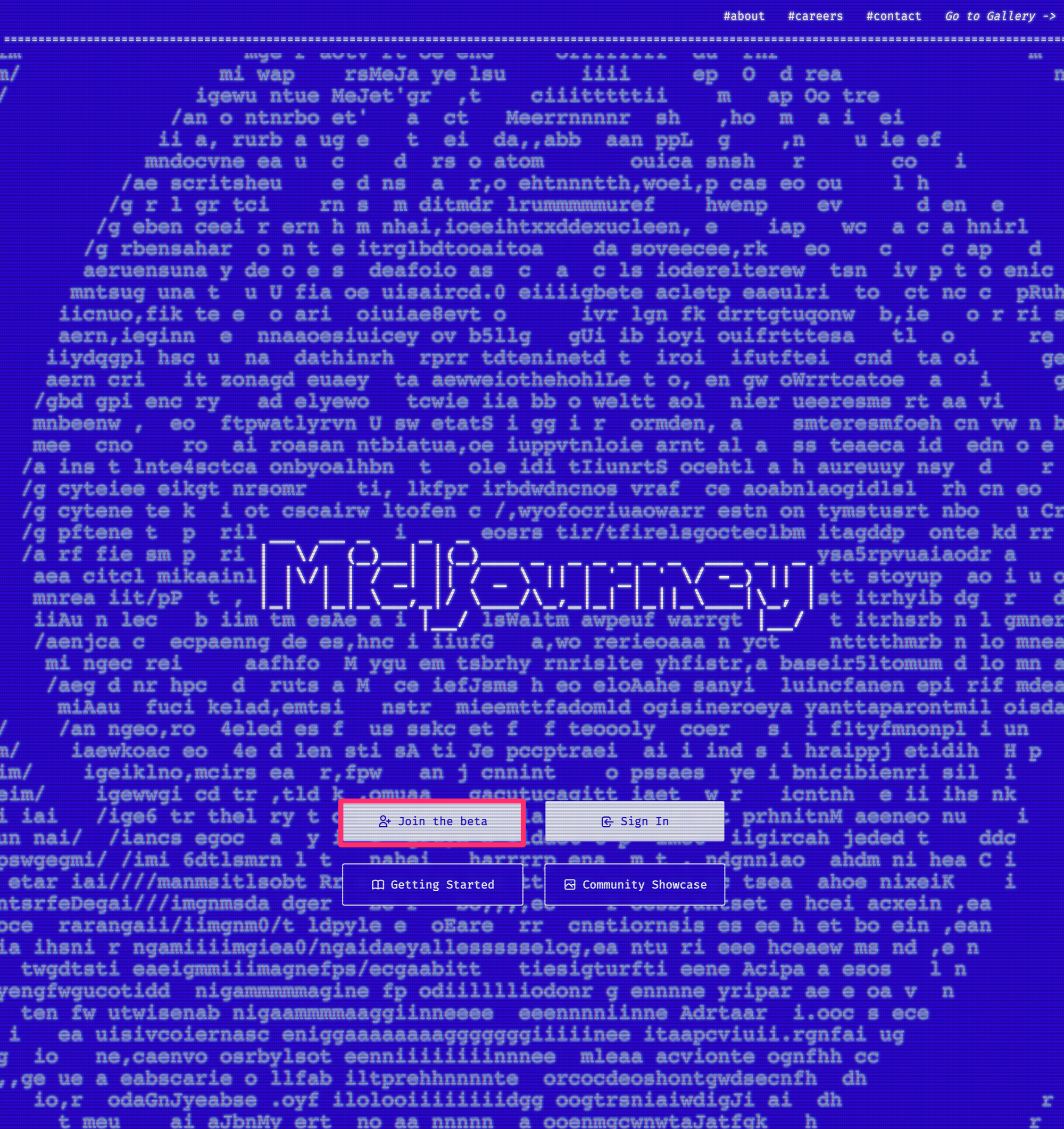
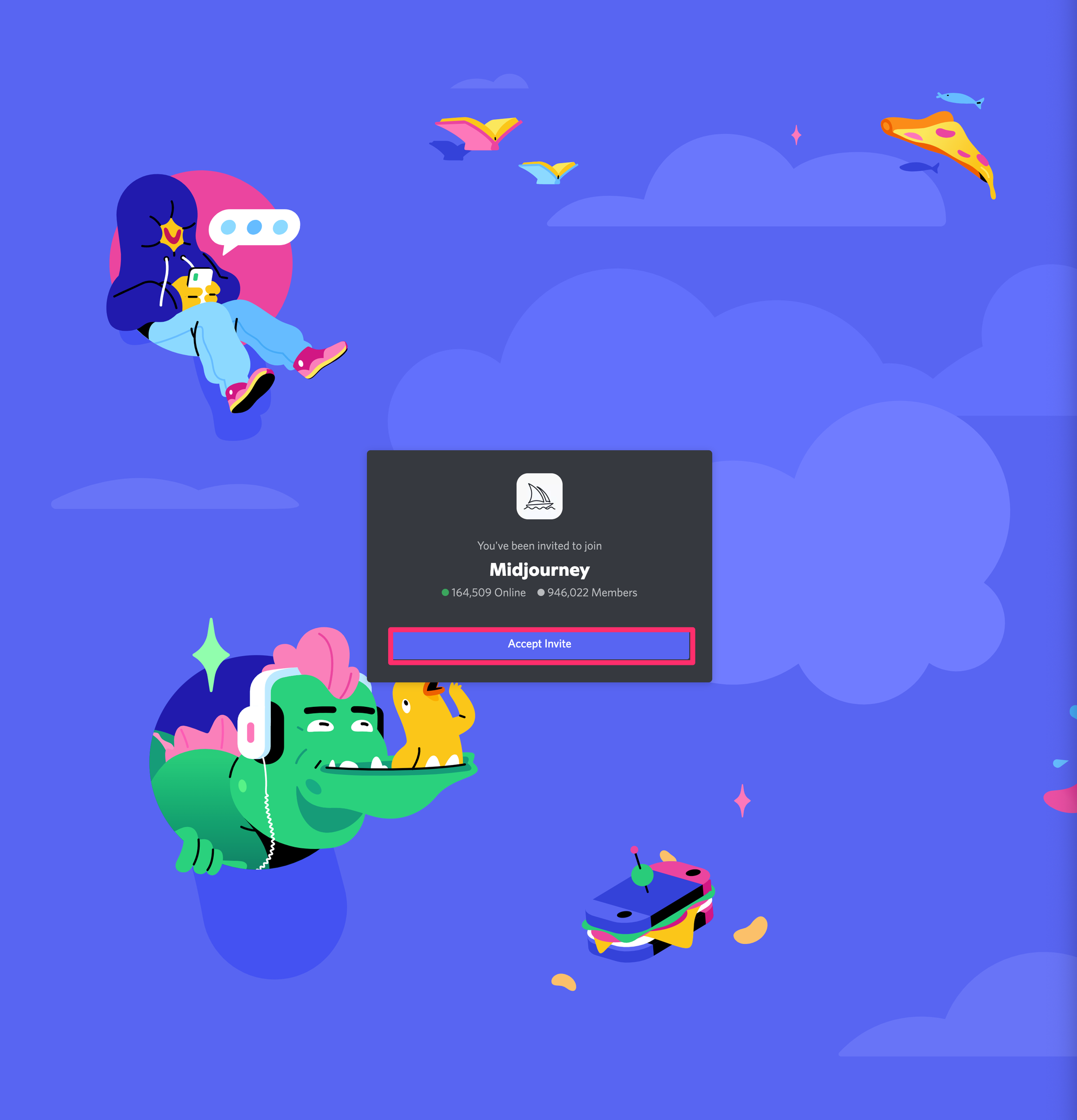
This will open Discord. Accept the invite from Midjourney.
(If there's a message about Student hubs or something, just skip it and get to the good stuff).
3. Create your first image
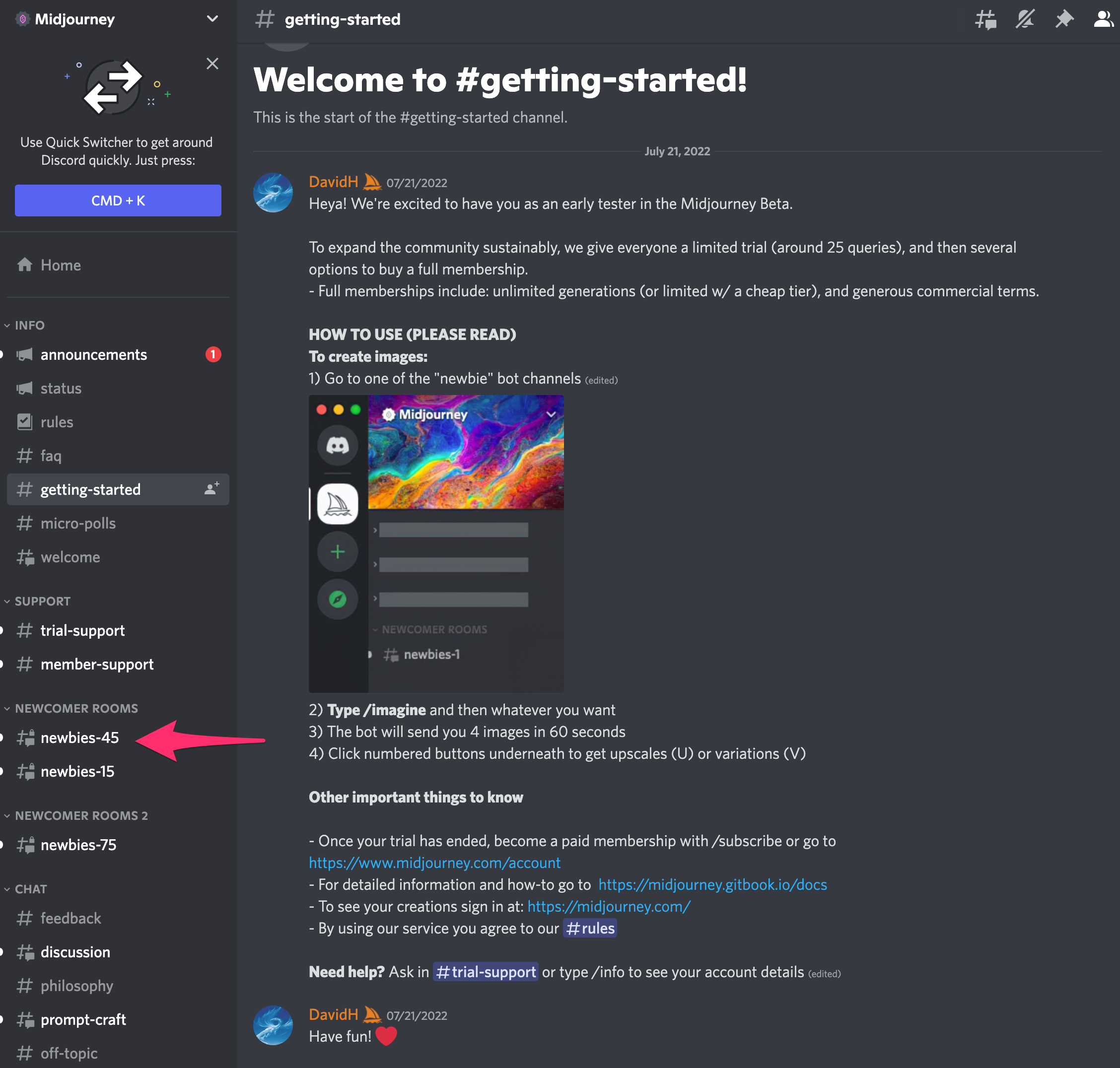
Once you're in Discord, you'll see a screen that looks like this. The list of names on the left of the screen are different channels you can switch between (like public chat rooms, if you're old enough to remember chatrooms). You will have been randomly allocated to two groups called "newbies-" and a number. Click into either of your "newbies-" rooms.
Now you'll be able to see creations your fellow newbies are working on. Honestly, half the fun of Midjourney is marvelling at the odd ideas of other people (and riffing off them!).
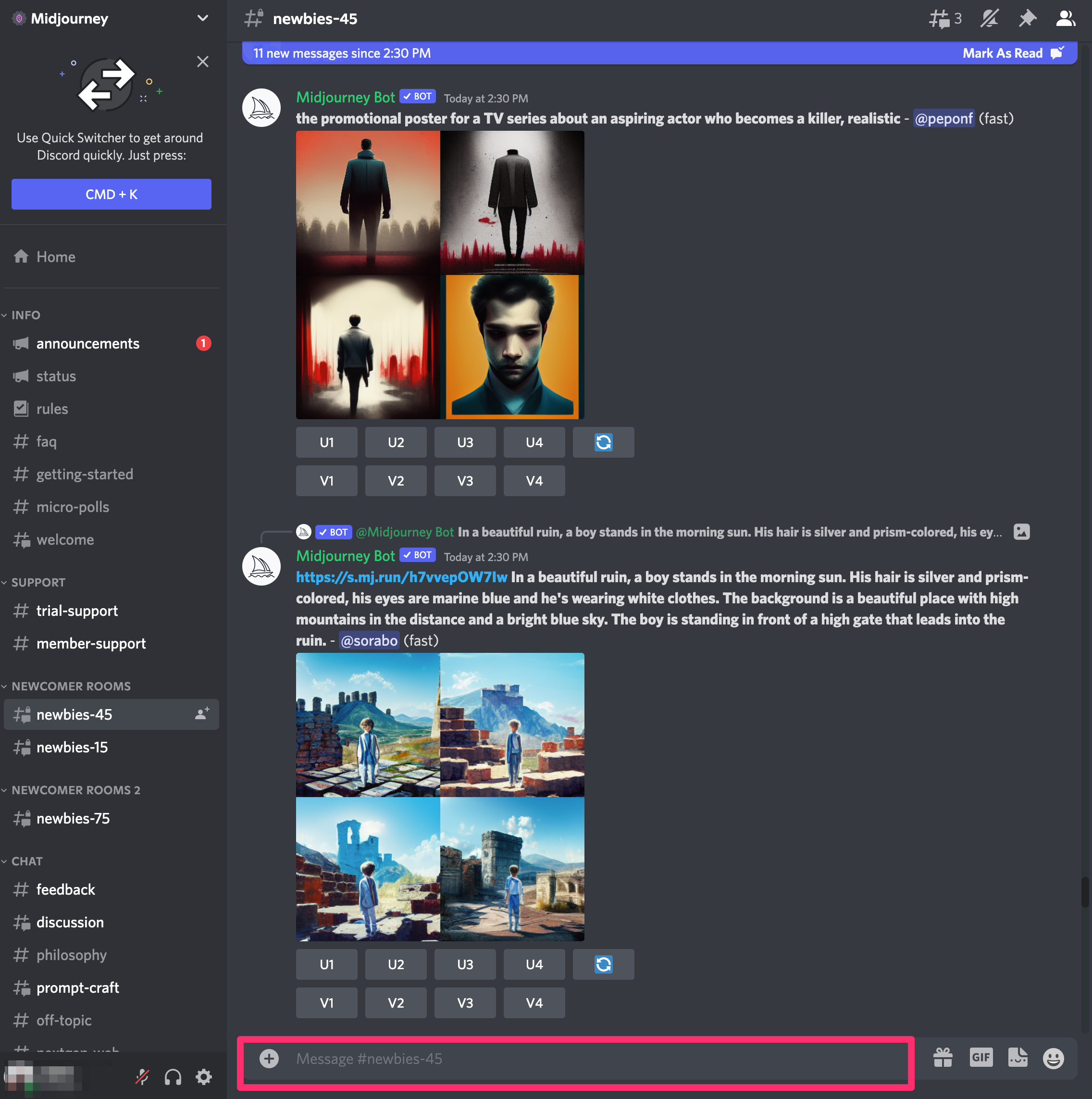
In the message box at the bottom of the screen, type "imagine/" and hit enter. Then, type in whatever you want to visualise.
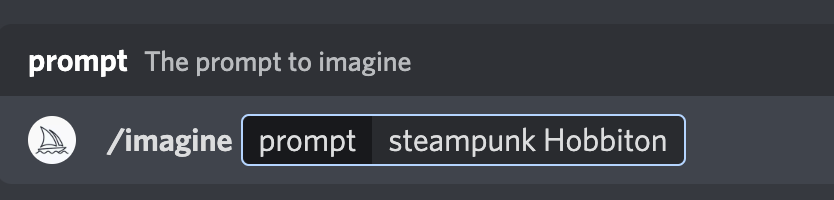
Midjourney will then generate four low-res ideas for your prompt. Here's what it generated for me:

And underneath the images, you'll see these buttons:
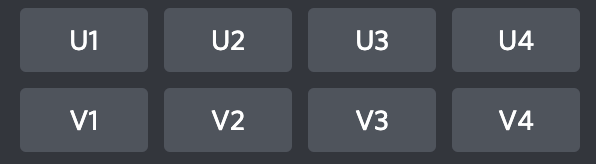
"U" means, "upscale that image". "V" means, "give me variations of that image". I like the first image the most (the one in the top-left of the grid) so I'll click "U1".
That gives me a bigger, more detailed version of that image:

When you've created something you like, click on it to zoom in, then right-click and "Save image as..." to save it to your desktop.
4. Enjoy your free credits!
You get 25 free images from Midjourney. If you want to play more, you need to sign up for a paid account ($10 or $30 per month).
Once you've mastered the basics, here's a tutorial about the advanced parameters Midjourney supports.
Have fun getting weird!




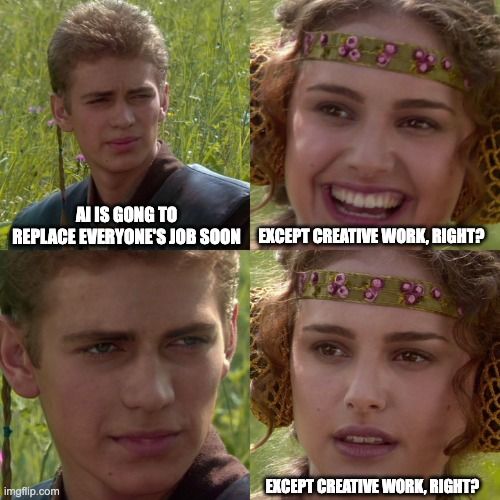
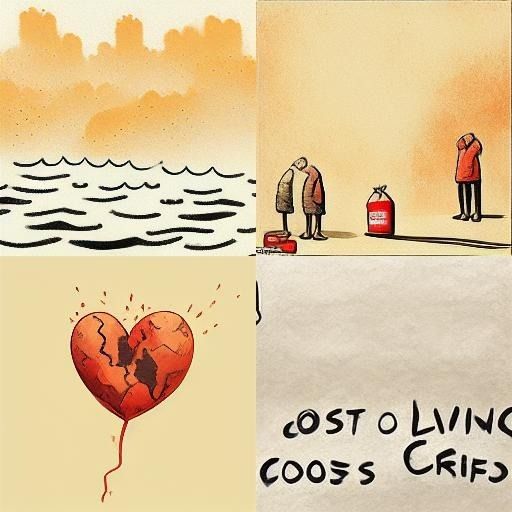
Member discussion